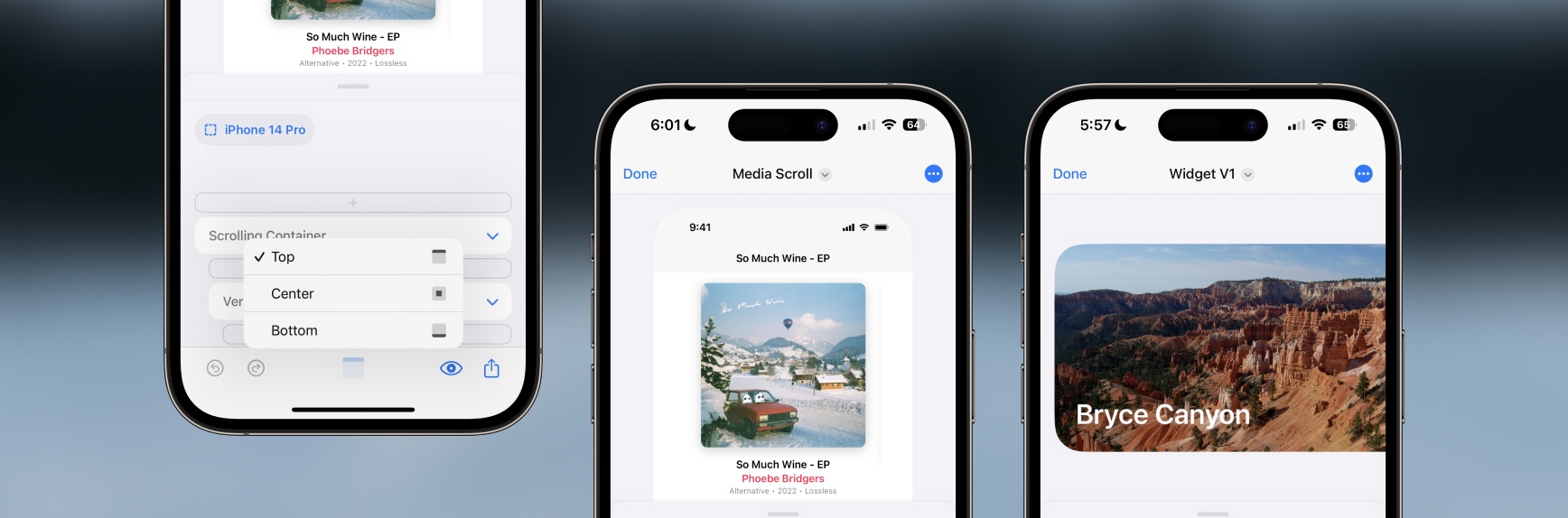We added a way to see any side of a big design even if that design is bigger than your preview area. If you zoom a design to be bigger than the preview area, you’ll instantly see a new Preview Alignment button appear right next to the Preview menu. Your alignment defaults to Center, but you can quickly tap the button and release on any option like Top, Bottom, Leading, etc based on how your design is sized.
Instantly, you’ll see that part of the design pinned so you can work on the top of a design or the side of a design without having to reduce the zoom of a design like before. Finally! This has been an issue for a long, long time with DetailsPro and we are excited to finally have fixed this problem.
New Templates
- Many community templates have been updated for Repeat. Check out the Featured collection in Community.